Make the Most of Your Clipboards for Maximum Efficiency
Clipboard managers are software pieces that improve your desktop or mobile device’s clipboard. The primary clipboard only lets you copy and paste one thing at a time. Clipboard managers, on the other hand, let you store multiple items in a history or database. With this feature, you can back and paste things you copied before, saving you time. Clipboard managers are accommodating for people who need to copy and paste things a lot, like writers, coders, designers, and people who work with a lot of text or data.
Clipboard managers come in several forms, such as stand-alone programmes, browser add-ons, and functions that are built into the operating system. They have a lot of different features that let you organise and tag copied items, sync your clipboard information across devices, and even edit text or delete formatting while pasting. Clipboard managers are essential for improving efficiency and streamlining workflows in a world where digital communication and sharing information are becoming more critical.
Significant Points to Remember
- Clipboard managers help users store and manage multiple copied or cut items, allowing easy access and reuse.
- Clipboard managers can improve productivity by saving time and effort in copying and pasting repetitive items, organizing and categorizing copied content, and providing quick access to a history of copied items.
- When choosing a clipboard manager, look for features such as cross-platform compatibility, cloud synchronization, search functionality, custom shortcuts, and encryption for sensitive data.
- Some of the top clipboard managers for Windows include Ditto, ClipClip, and ClipboardFusion, offering a range of features such as cloud sync, customizable hotkeys, and advanced search.
- For Mac users, popular clipboard managers include Paste, CopyClip, and Flycut, providing features like iCloud sync, customizable rules, and a clean user interface.
- Mobile users can benefit from clipboard managers like Clipper for Android and Copy for iOS, offering features like cloud sync, widget support, and customizable organization.
- To maximize the benefits of clipboard managers, consider using features like creating custom categories for copied items, setting up automatic organization rules, and utilizing keyboard shortcuts for quick access.
 How Clipboard Managers Can Improve Productivity
How Clipboard Managers Can Improve Productivity
When clipboard managers save time and eliminate tasks that must be done repeatedly, they can increase productivity. A regular clipboard only lets people copy and paste one thing at a time, which could be inconvenient when they must simultaneously work with a lot of text or data. Clipboard managers keep track of what you’ve copied, so you can easily paste text you’ve already copied without having to copy it again. This is especially helpful when doing tasks over and over or looking at different pieces of information.
Additionally, clipboard managers often come with features that make copied items more practical, like the ability to edit or style text before pasting. This saves time because you don’t have to change the style of the text by hand after pasting it into a document or app. Some clipboard managers also let users sync their clipboard history across devices, which makes it easy to view things they’ve copied on multiple devices. This is especially helpful for people who use many different devices or often need to move data between them. Overall, clipboard managers can improve processes by reducing the time and effort needed for copying and moving. This makes people more productive.
Features to Look for in Clipboard Managers
When choosing a clipboard editor, you should consider a few essential things that could make it easier and more functional. One of its valuable features is the ability to keep track of things that have already been copied, so users can go back and put things that have already been copied. Also, being able to order and label copied items could be helpful when you have a lot of them. Some clipboard managers also allow you to sync clipboard history between devices, which helps folks using many devices.
You can change or style copied text before you copy it, which is another essential feature. This saves time because you don’t have to change the style of the text by hand after pasting it into a document or app. Also, being able to erase formatting when pasting can be very helpful for making sure that formatting is the same in all papers or programs. Some clipboard tools also let you search the clipboard’s history and make shortcuts for pasting certain things. When choosing a clipboard manager, keep these things in mind to ensure they meet your needs and make you more productive.
Top Clipboard Managers for Windows
Ditto: Ditto is a well-known, easy-to-use, open-source clipboard tool for Windows. Users can save as many copies of an item as they want. You can search the clipboard records, sync the clipboard’s contents across multiple computers, and change the keyboard shortcuts for pasting.
ClipClip: ClipClip is a powerful Windows clipboard manager that lets you put copied items into files, make your clip collections, and change copied text before pasting it. It also comes with a snapshot tool that lets you take pictures of your screen and save them to the clipboard past.
 Top Clipboard Managers for Mac
Top Clipboard Managers for Mac
Paste: Paste is a popular Mac clipboard manager with a simple and intuitive UI. Users can save an endless number of cloned items. It includes features like the ability to organise clips into custom pinboards, sync clipboard history across devices via iCloud, and search within the clipboard history.
CopyClip is a lightweight Mac clipboard manager with a primary and inconspicuous UI. It allows users to keep track of copied objects and includes features like customising keyboard keys for pasting and eliminating formatting while pasting.
Top Clipboard Managers for Mobile Devices
Clip Stack (Android): Clip Stack is a popular clipboard editor for Android phones with a simple interface that is easy to use. It organises the clipboard, lets users set shortcuts for pasting, and syncs it across devices. Users can save a log of the things they’ve copied.
You can get Copied for iOS, a powerful clipboard editor for iOS devices. It lets you organise clips into lists and folders, make your paste templates, and sync your clipboard history across devices using iCloud.
Tips for Maximizing the Benefits of Clipboard Managers
To maximise the benefits of employing a clipboard manager, consider the following suggestions:
1. Customise keyboard shortcuts: The clipboard manager allows you to customise keyboard shortcuts for pasting certain items or executing activities.
2. Organise clips: Use the clipboard manager’s organisational tools to categorise and organise clips according to their content or usage.
3. Sync across devices: If your clipboard manager supports synchronisation, enable it so that you can easily access your clipboard history across many devices.
4. Investigate and familiarise yourself with any sophisticated functions provided by your clipboard manager, such as altering or formatting text before pasting.
5. Clear out old clips regularly: To keep your clipboard history organised and tidy, review it periodically and remove any old or extra clippings.
By following these guidelines and selecting a clipboard manager with the appropriate functionality, you can efficiently streamline your workflows and increase productivity when working with copied text on your computer or mobile device.

FAQs
What is a clipboard manager?
A clipboard manager is a software application that enhances the clipboard’s functionality in a computer’s operating system. It allows users to extend the clipboard’s capacity to store multiple items and access them when needed.
How does a clipboard manager work?
A clipboard manager automatically saves items copied or cut to the clipboard. It stores these items in a history list, allowing users to access and paste them later.
What are the benefits of using a clipboard manager?
Using a clipboard manager can increase productivity by allowing users to easily access and paste previously copied items. It also reduces the need to switch back and forth between different applications to copy and paste content.
Are clipboard managers secure?
Remember that clipboard managers can be dangerous if they store private data in the clipboard past. You should only use a trusted and safe clipboard manager and be careful with the data you store in the clipboard.
Can clipboard managers be used across different devices?
Some clipboard managers let users view their clipboard history on different computers or mobile devices by syncing it across all of them. However, this feature may be different based on the clipboard manager being used.
References
PowerShell Script Blocks — Microsoft Certified Professional Magazine Online. https://mcpmag.com/articles/2007/09/19/powershell-script-blocks.aspx
https://apps.apple.com/us/app/copyclip-clipboard-history/id595191960?mt=12
The post Boost Your Productivity with Clipboard Managers appeared first on Ezi Gold.
The post Increase Productivity with Clipboard Managers appeared first on Ai Ninja Toolbox.
The Article Increase Productivity with Clipboard Managers Was Found On https://limitsofstrategy.com

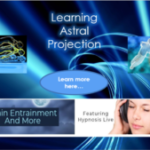
I really appreciate your insights on clipboard managers! They’ve truly transformed the way I approach my writing and research. For instance, using a clipboard manager has made it so much easier to pull together references and snippets from different sources without losing track of anything. I particularly enjoy the tagging feature; it allows me to categorize information by project or topic, making retrieval a breeze.
It’s great to hear how clipboard managers have transformed your writing and research process. The ability to pull together references and snippets without losing track is really a game changer. I find that having everything in one place not only streamlines our work but also sparks creativity.
I completely resonate with what you’ve said about having everything in one place. It’s interesting how technology, like clipboard managers, can subtly enhance our creativity by making the research process so much more fluid. I’ve noticed that when I can easily access snippets and ideas, I feel more inclined to explore tangential thoughts or connections I might otherwise overlook.
I completely agree with you about the power of having everything in one place. It really does change how we interact with our ideas and concepts. I’ve noticed that a streamlined research process doesn’t just save time but can also spark creativity in unexpected ways. When I’m able to revisit snippets or notes without the hassle of digging through various files or apps, it feels like opening a door to new connections and thoughts.
I totally get where you’re coming from—having everything streamlined really does open up a whole new realm for creativity, just like what I found in this piece about optimizing clipboard use.
‘Maximise Your Productivity by Optimising Your Clipboard Use’
https://deepernyc.com/maximise-your-productivity-by-optimising-your-clipboard-use/.
I really resonate with what you’re saying about how a streamlined research process fosters creativity. It’s fascinating how the act of organizing our thoughts can unlock new connections we might overlook when things are scattered. I’ve had similar experiences where simply having my notes in one place has led to those lightbulb moments, where ideas suddenly mesh together in a way I hadn’t anticipated.
It’s great to hear how streamlined processes have impacted your creativity as well. When we have easy access to our ideas, it really transforms the way we think. I’ve noticed similar insights in my own work. Sometimes, it’s those bits we might overlook—like an old note or a half-formed thought—that can trigger a new perspective.
It’s interesting how tools like clipboard managers can significantly alter our workflows. I feel like they’ve become essential in this digital age, especially for anyone who juggles multiple projects or topics. The tagging feature really is a game changer; I’ve found that being able to organize things by themes helps not only in maintaining focus but also in sparking new ideas.
It’s great to hear how clipboard managers have reshaped your writing process. I think the ability to pull together references seamlessly really speaks to how technology can enhance creativity and productivity. The tagging feature you mentioned is so powerful; it almost feels like having a personal librarian at your fingertips, doesn’t it?
I totally relate to your experience with clipboard managers; they’ve been game-changers for me too, and I recently came across an article that dives deeper into optimizing clipboard use for even more productivity.
‘Maximise Your Productivity by Optimising Your Clipboard Use’
https://deepernyc.com/maximise-your-productivity-by-optimising-your-clipboard-use/.
It’s great to hear how much clipboard managers have been beneficial for your writing and research process. I can relate to that feeling of managing multiple references and snippets; it can get overwhelming without the right tools. The tagging feature is a game changer. It really mirrors how our minds work, wanting to organize thoughts and information in a way that feels more intuitive.
I completely relate to your experience with clipboard managers. It’s interesting how tools like that can really shift our workflow in such a positive way. The ability to gather snippets without losing them definitely makes writing and research feel much more organized and less chaotic.
It’s great to hear how clipboard managers have streamlined your writing and research. The ability to gather references seamlessly without losing track is a game changer. I’m curious—how do you handle situations when you find conflicting information from different sources?